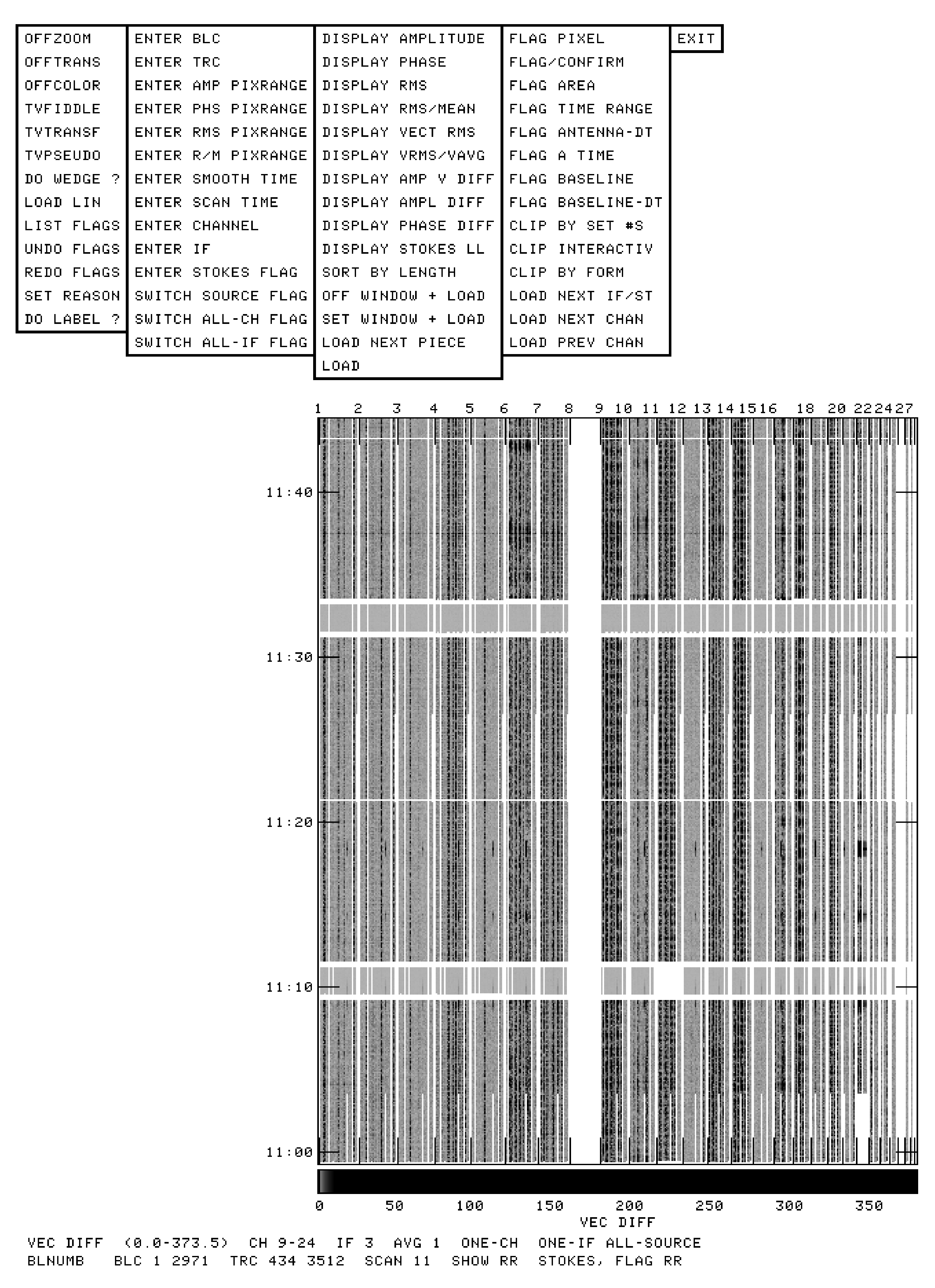O.1 The Historical VLA
The NRAO archive contains all of the data from the historical (or pre-EVLA) Very Large Array. These
data are frequently mined for uses above and beyond those of the original observers. There is a new
archive at https://data.nrao.edu; the old archive is no longer available. Log in at the above web
address using your my.nrao.edu account and then select Show Search Inputs. This has all sorts of ways
to find what you may desire. You may specify one or more of telescope, project code, date range,
target name, target coordinates and search radius, observing band, or telescope configuration. You
may submit your query and the tool will show you all data sets that match your specification. You
may then request the data sets that you actually want and they will be downloaded to a publicly
accessible disk area. All historical VLA data have been in the public domain for a long time, so no special
permission should be needed. You will be notified when your data are available and told how to access
them.
The old archive contained less well known content which is not available in the new archive. Instead the web site
https:www.vla.nrao.edu/astro/nvas/ describes an archive of 


 -processed legacy VLA data sets containing
calibrated data and images. There is a description of this service and, at the left, buttons to connect to various web
pages of informations and also a search tool.
-processed legacy VLA data sets containing
calibrated data and images. There is a description of this service and, at the left, buttons to connect to various web
pages of informations and also a search tool.
For VLA data from the archive, use FILLM to read one or more disk files; see §O.1.1. The VLA format was changed
on January 1, 1988, but all older data were translated and archived in the modern format. On July 1, 2007, the
ModComps were replaced with modern computers and the format had an essential change made to it. Use FILLM to
read data from both the ModComp and post-ModComp eras.
For VLA calibration, there are several useful procedures described in this chapter and Chapter 4. They are
contained in the RUN file called VLAPROCS. Each of these procedures has an associated HELP file and inputs. Before
any of these procedures can be used, this RUN file must be invoked with:
There is a “pipeline” procedure designed to do a preliminary calibration and imaging of ordinary VLA data sets.
This provides a good first look at the data. Nonetheless, the results are still not likely to be of publishable quality. To
run the pipeline, enter
> INP VLARUN C R | to review the input adverbs and, when ready, |
> VLARUN C R | to execute the pipeline. |
See Appendix A for a simplified summary of data reduction suitable to data from the historic VLA. Much of the
calibration of historic VLA data is similar to that of the modern EVLA, although the latter is fundamentally
multi-channel and wide band. See Chapter 4 for a discussion of the steps used in calibrating all VLA
data.
O.1.1 Reading from VLA archive files using FILLM
The NRAO Archive makes available, among other things, data from the EVLA, which began observing in January
2010, and from the old VLA which ceased observing a few days into 2010. To load data from the EVLA into



 consult Chapter 4 for information about BDF2AIPS and other options. The following describes how to read
old VLA data into
consult Chapter 4 for information about BDF2AIPS and other options. The following describes how to read
old VLA data into 


 .
.
The Archive now serves VLA data in the form of one or more “MOdComp” format disk files. To load these into



 , enter
, enter
> DATAIN ’MYDATA:AC238_’ C R | to read from the disk area pointed at by the logical MYDATA and
the data from program ID AC238. |
> NFILES 0 C R | to start with file AC238_1. If your first file is e.g., AC238_4, set
NFILES = 3. |
> NCOUNT 3 C R | to read three data files AC238_1 through AC238_3. |
> OUTNA ’ ’ C R | to take the default output file name. |
> OUTDI 3 C R | to write the data to disk 3 (one with enough space). |
> DOUVCOMP -1 C R | to write visibilities in uncompressed format. VLA files are
small by modern standards, so saving space is not worth the
costs. |
> DOWEIGHT 1 C R | Data weights will depend on the “nominal sensitivity” and
should be calibrated along with the visibility amplitudes
(DOCALIB = 1). |
> CPARM 0 C R | to do no averaging of the data in FILLM. |
> CPARM(6) 1 C R | to select VLA sub-array 1. |
> CPARM(7) 2000 C R | to have observations within 2 MHz be regarded as being at
the same frequency. |
> CPARM(8) 1 C R | to use a 1-minute interval for the CL table; default is 5 min. |
> CPARM(9) 0.25 C R | to use a 15-second interval for the TY table; default is the input
data interval. |
> DPARM 0 C R | to have no selection by specific frequency. |
> TIMERANG db , hb , mb , sb , de, he , me , se C R
|
| to specify the beginning day, hour, minute, and second and
ending day, hour, minute, and second (wrt REFDATE) of the
data to be included. The default is to include all times. |
> INP C R | to review the inputs. |
> GO C R | to run the program when you’re satisfied with inputs. |
In 31DEC21, FILLM first tries to open the file under the name in DATAIN. If that fails, it then tries the name in DATAIN
with the file number appended as described above.
There are numerous adverbs including BAND, QUAL, CALCODE, VLAOBS. and VLAMODE to limit what data were loaded
from magnetic tapes which could hold data from multiple projects. These adverbs still function, but are of little use
today. Note that the values given above are illustrative and should not be copied verbatim in most
cases.
Be careful when choosing the averaging time with CPARM(1). If you have a large data set, setting this time too low
will make an unnecessarily large output file; this may waste disk space and slow the execution of
subsequent programs. Setting it too high can, however, (1) smear bad data into good, limiting the
ability to recognize and precisely remove bad data, (2) smear features of the image that are far from the
phase center, and (3) limit the dynamic range that can be obtained using self-calibration. If you need a
different (usually shorter) averaging time for the calibrator sources than for your program sources, use
CPARM(10) to specify the averaging time for calibrators. See Lectures 12 and 13 in Synthesis Imaging in Radio
Astronomy
for general guidance about the choice of averaging time given the size of the required field of view and the
observing bandwidth.
CPARM(2) controls a number of mostly esoteric options. If your data include the Sun (see §O.1.8) or planets, you
must set CPARM(2) = 16 to avoid having each scan on the moving source assigned a different name. The adverb
DOWEIGHT = 1 has the same affect as CPARM(2) = 8 and both select the use of the nominal sensitivity to scale the
data weights. When this is done, the weights will be 1∕σ2 as they should for imaging, with σ in “Jy” in the same
uncalibrated scale as the fringe visibilities. Having selected this option, you should apply any amplitude calibration
to the weights as well as the visibilities. If you store the data in compressed form, only one weight may be
retained with each sample. Any differences between polarizations and/or IFs in that sample will be lost.
Uncompressed data require less CPU, but more real, to read but 2 to 3 times as much disk space to
store.
CPARM(2)=2048 allows you to load data as correlation coefficients, which can be scaled to visibilities later with
TYAPL (§O.1.3). CPARM(3) controls which on-line flags are applied by FILLM, which now always writes an OF table
containing information about these flags. That information can be viewed with PRTOF and applied selectively to the
data at a later time with OFLAG.
FILLM writes a weather (WX) table to the output file. At the same time, it uses “canned” VLA antenna gain curves
and a balance of the current with a seasonal model weather data to estimate opacity and gain corrections to be
written into the first calibration (CL) table. These functions are controlled by adverbs CALIN and BPARM and may be
turned off, although the default is to make the corrections. In subsequent tasks, set DOCALIB = 1 to use these initial
calibration data. If, for some reason, the data weights do not depend on the nominal sensitivity, use DOCALIB=100 to
apply calibration.
Where possible, FILLM will try to place all data in one file. However, in many cases this is not possible. For instance
so-called “channel 0” data from a spectral-line observation will be placed in a separate file from its associated line
data. Similarly, scans which have differing numbers of frequency channels will also be placed into
separate files. Another case is observations made in mode LP, i.e., one IF-pair is set to L band, the
other to P band. In this case the two bands will be split into separate files. Yet another case arises
when there are observations of different bandwidths. All of this should be relatively transparent to the
user.
FILLM and many 


 tasks are able to handle multiple, logically different, frequencies within a multi-source data
set. FILLM does this by assigning an FQ number to each observation and associating a line of information about that
frequency in the FQ file associated with the data set. Users should note that this concept can become quite
complicated and that not all tasks can handle it in full generality. In fact, most tasks can only process
one FQ number at a time. Polarization calibration works only on one FQ at a time since the antenna
file format allows for only one set of instrumental polarization parameters. Therefore, it is strongly
advised that you fill continuum experiments which involve multiple frequencies into separate data sets.
FILLM will separate bands automatically, but you will have to force any remaining separation. To do
this, (a) use the QUAL adverb in FILLM, assuming that you have used separate qualifiers in OBSERVE
for each frequency pair; (b) use the DPARM adverb array in FILLM to specify the desired frequencies
precisely; or (c) use the UVCOP task to separate a multiple FQ data set into its constituent parts. Note that
the first two options require multiple executions of FILLM, while the third option requires more disk
space.
tasks are able to handle multiple, logically different, frequencies within a multi-source data
set. FILLM does this by assigning an FQ number to each observation and associating a line of information about that
frequency in the FQ file associated with the data set. Users should note that this concept can become quite
complicated and that not all tasks can handle it in full generality. In fact, most tasks can only process
one FQ number at a time. Polarization calibration works only on one FQ at a time since the antenna
file format allows for only one set of instrumental polarization parameters. Therefore, it is strongly
advised that you fill continuum experiments which involve multiple frequencies into separate data sets.
FILLM will separate bands automatically, but you will have to force any remaining separation. To do
this, (a) use the QUAL adverb in FILLM, assuming that you have used separate qualifiers in OBSERVE
for each frequency pair; (b) use the DPARM adverb array in FILLM to specify the desired frequencies
precisely; or (c) use the UVCOP task to separate a multiple FQ data set into its constituent parts. Note that
the first two options require multiple executions of FILLM, while the third option requires more disk
space.
Spectral-line users and continuum observers using different frequencies in the same band should be aware of the FQ
entry tolerance. Each frequency in a uv file will be assigned an FQ number as it is read from disk by FILLM. For
spectral-line users, the observing frequency will normally change as a function of time due to Doppler tracking
of the Earth’s rotation, or switching between sources or between spectral lines; in general, this will
cause different scans to have different FQ numbers. FILLM assigns an FQ number to a scan based on
the FQ tolerance adverb CPARM(7) which defines the maximum change of frequency allowed before
a new FQ number is allocated. If CPARM(7) < 0, the the same FQ number is assigned to all data in
spectral-line data sets. If CPARM(7) is positive, a scan’s will be assigned to an existing FQ number
if
 where
νfirstFQ is the frequency of the first sample to which the particular FQ number was assigned. If no match is found,
then a new FQ number is created and assigned and another line added to the FQ table file. Alternatively, if CPARM(7)
is zero, then the FQ tolerance is assumed to be half of the maximum frequency difference caused by observing in
directions 180 degrees apart (i.e., Δν = 10-4 × ν).
where
νfirstFQ is the frequency of the first sample to which the particular FQ number was assigned. If no match is found,
then a new FQ number is created and assigned and another line added to the FQ table file. Alternatively, if CPARM(7)
is zero, then the FQ tolerance is assumed to be half of the maximum frequency difference caused by observing in
directions 180 degrees apart (i.e., Δν = 10-4 × ν).
An example: if an observer observes the 1612, 1665 and 1667 MHz OH masers in VY CMa and NML Cygnus, then
presumably he would like his data to have 3 FQ numbers, one associated with each OH transition.
However, running FILLM with CPARM(7) set to 0 would produce 6 FQ numbers because the frequency
difference between the masers in VY CMa and NML Cygnus is greater than the calculated tolerance of 160
kHz. Therefore, in order to ensure that only 3 FQ numbers are assigned, he should set CPARM(7) to
1000 kHz. Setting CPARM(7) < 0 would result in all data having the same FQ number, which is clearly
undesirable.
For most continuum experiments the FQ number will be constant throughout the database. Normally any change in
frequency should be given a new FQ number. To achieve this, FILLM treats CPARM(7) differently for continuum. If
CPARM(7)≤ 0.0, then FILLM assumes a value of 100 kHz. A positive value of CPARM(7) is treated as a tolerance in
kHz as in the spectral line case.
Note: If your uv database contains several frequency identifiers, you should go through the calibration steps for each FQ code
separately.
FILLM can still read from magnetic tape. Set DATAIN to blanks, mount your tape (adverb INTAPE), index the tape
with PRTTP, and use the adverbs to limit the data loaded to that portion of your project in which you are
interested.
If FILLM is executing correctly, your message terminal will report the number of your observing program, the VLA
archive format revision number, and then the names of the sources as they are found in the data files. Once FILLM
has completed, you can find the database on disk using:
This should produce a listing such as:
Catalog on disk 3
Cat Usid Mapname Class Seq Pt Last access Stat
1 103 25/11/88 .X BAND. 1 UV 26-JAN-2018 12:34:16
You might then examine the header information for the disk data set by:
This should produce a listing like:
AIPS 1: Image=MULTI (UV) Filename=25/11/88 .X BAND. 1
AIPS 1: Telescope=VLA Receiver=VLA
AIPS 1: Observer=AC238 User #= 36
AIPS 1: Observ. date=25-NOV-1988 Map date=26-JAN-2018
AIPS 1: # visibilities 2613887 Sort order TB
AIPS 1: Rand axes: UU-L-SIN VV-L-SIN WW-L-SIN BASELINE TIME1
AIPS 1: SOURCE FREQSEL
AIPS 1: ----------------------------------------------------------------
AIPS 1: Type Pixels Coord value at Pixel Coord incr Rotat
AIPS 1: COMPLEX 1 1.0000000E+00 1.00 1.0000000E+00 0.00
AIPS 1: STOKES 4 -1.0000000E+00 1.00 -1.0000000E+00 0.00
AIPS 1: FREQ 1 8.4110000E+09 1.00 1.2500000E+07 0.00
AIPS 1: IF 2 1.0000000E+00 1.00 1.0000000E+00 0.00
AIPS 1: RA 1 00 00 00.000 1.00 3600.000 0.00
AIPS 1: DEC 1 00 00 00.000 1.00 3600.000 0.00
AIPS 1: ----------------------------------------------------------------
AIPS 1: Coordinate equinox 1950.00
AIPS 1: Maximum version number of extension files of type HI is 1
AIPS 1: Maximum version number of extension files of type AN is 1
AIPS 1: Maximum version number of extension files of type NX is 1
AIPS 1: Maximum version number of extension files of type SU is 1
AIPS 1: Maximum version number of extension files of type FQ is 1
AIPS 1: Maximum version number of extension files of type CL is 1
AIPS 1: Maximum version number of extension files of type TY is 1
AIPS 1: Maximum version number of extension files of type WX is 1
AIPS 1: Maximum version number of extension files of type OF is 1
AIPS 1: Keyword = ’CORRMODE’ value = ’ ’
AIPS 1: Keyword = ’VLAIFS ’ value = ’ABCD ’
AIPS 1: Keyword = ’CORRCOEF’ value = -1
This header identifies the file as a multi-source file (Image=MULTI) with 2613887 floating-point visibilities in
time-baseline (TB) order. There are two entries on the IF axis. These correspond to the old VLA’s “AC” and “BD”
IF-pairs respectively. The description of the frequency (FREQ) axis shows that the first IF (“AC”) is at 8411 MHz and
has 12.5 MHz bandwidth. The parameters of the second IF-pair (“BD”) are determined from the data in
the FQ table file and cannot be read directly from this header; these values are shown in the ’SCAN’
listing from LISTR. The header shown above indicates that the data are in compressed format since
the number of pixels on the COMPLEX axis is 1 and the WEIGHT and SCALE random parameters are not
present. Uncompressed data does not use these random parameters and has 3 pixels on the COMPLEX
axis.
The term “IF” can be confusing. At the VLA, IFs “A” and “C” correspond to right-hand and left-hand
circularly polarized (RHC and LHC) signals, respectively, and are normally for the same frequency
in an observing band. Such pairs, if at the same frequency, are considered to be one “IF” in 


 .
An observation which was made in spectral line mode “2AC” is considered at the VLA to have two
“IFs” whereas within
.
An observation which was made in spectral line mode “2AC” is considered at the VLA to have two
“IFs” whereas within 


 this would be filled as one “IF” with two polarizations if they were both
observed with the same frequency, the same number of channels, and the same channel separation.
If these conditions do not hold, then they are filled into separate uv files, each with a single IF and
a single polarization. The term “sub-array” is also confusing. At the VLA — and in task FILLM —
sub-array means the subset of the 27 antennas actually used to observe your sources. (The historic VLA
allowed up to 5 simultaneous sub-arrays in this sense.) In the rest of
this would be filled as one “IF” with two polarizations if they were both
observed with the same frequency, the same number of channels, and the same channel separation.
If these conditions do not hold, then they are filled into separate uv files, each with a single IF and
a single polarization. The term “sub-array” is also confusing. At the VLA — and in task FILLM —
sub-array means the subset of the 27 antennas actually used to observe your sources. (The historic VLA
allowed up to 5 simultaneous sub-arrays in this sense.) In the rest of 


 , sub-array refers to sets of
antennas used together at the same time. If observations from separate times (e.g., separate array
configurations) are concatenated into the same file, then
, sub-array refers to sets of
antennas used together at the same time. If observations from separate times (e.g., separate array
configurations) are concatenated into the same file, then 


 will regard the separate sets of antennas as
different “sub-arrays” whether or not the same physical antennas occur within more than one of these
sub-arrays.
will regard the separate sets of antennas as
different “sub-arrays” whether or not the same physical antennas occur within more than one of these
sub-arrays.
Besides the main uv data file, this header listing shows that there are numerous “extension” files attached to the
data. These are, in order, the history, antenna, index, source, frequency, calibration, system temperature, weather,
and on-line flags tables. LISTR with OPTYPE=’SCAN’ provides a useful summary of the index, source, and frequency
tables.
If your experiment contains data from several bands FILLM will place the data from each band in
separate data sets. Also, if you observed with several sets of frequencies or bandwidths in a given
observing run these will be assigned different FQ numbers by FILLM. You can determine which frequencies
correspond to which FQ numbers from the ’SCAN’ listing provided by LISTR. Line data are divided into the
“channel 0” (central 3∕4 of the of the observing band averaged) and the spectra. Data observed in
the “LP” mode (or any other two-band mode) will be broken into separate data sets, one for each
band.
O.1.2 Reading old spectral-line data
If your spectral-line data are in a VLA archive disk file, they should be read into 


 using FILLM, as described
in §O.1.1. FILLM will fill a typical line observation into two files, a large one containing the line data only, and
a smaller file containing the “channel-0” data. (Note that FILLM computes channel-0 from the line
data rather than using the channel-0 provided by the on-line system.) The standard calibration and
editing steps are performed on channel 0 and the results copied over to the line data set. You must be
careful with the tolerance you allow FILLM to use in determining the FQ numbers. If you desire all of your data
to have the same FQ number, so that you can calibrate it all in one pass, then set CPARM(7) in FILLM to an
appropriately large value. If you wish to retain spectral-line autocorrelation data, you must set DOACOR to
true.
using FILLM, as described
in §O.1.1. FILLM will fill a typical line observation into two files, a large one containing the line data only, and
a smaller file containing the “channel-0” data. (Note that FILLM computes channel-0 from the line
data rather than using the channel-0 provided by the on-line system.) The standard calibration and
editing steps are performed on channel 0 and the results copied over to the line data set. You must be
careful with the tolerance you allow FILLM to use in determining the FQ numbers. If you desire all of your data
to have the same FQ number, so that you can calibrate it all in one pass, then set CPARM(7) in FILLM to an
appropriately large value. If you wish to retain spectral-line autocorrelation data, you must set DOACOR to
true.
By default for the VLA, the channel-0 data are generated by the vector average of the central 3/4 of the observing
band. If this algorithm is not appropriate for your data, you may generate your own channel-0 data set by
averaging only selected channels. You may now select different spectral channels in different IFs. To do this, use the
task AVSPC:
> INDI n ; GETN m C R | to specify line data set. |
> OUTDI i ; OUTCL ’CH 0’ C R | to specify output “channel-0” data set disk and class. |
> ICHANSEL 10, 30, 1, 0, 31, 55, 2, 1 C R | for example, to average every channel between 10 and 30 in
all IFs and also every other channel between 31 and 55, but
only in IF 1. |
> GO C R | to create a new channel-0 data set. |
You might find this necessary when observing neutral hydrogen at galactic velocities. Most calibrator sources have
some absorption features at these frequencies.
O.1.3 Applying nominal sensitivities to historic VLA data
FILLM scales the correlation coefficients by the instantaneous measured “nominal sensitivities,” producing data
approximately in deci-Jy. The VLA nominal sensitivities are stored in the TY table as “system temperatures” (Tsys).
For calibration purposes, it is best to have the nominal sensitivities applied, but it may be better to use a clipped
and/or time-smoothed version of those sensitivities. If you want to do this, load the Tsys data into the TY table with
the highest time resolution possible by setting CPARM(9)=0 in FILLM. FILLM can also be told not to apply the nominal
sensitivities and therefor produce correlation coefficients by setting CPARM(2)=2048, but this is not strictly
necessary. In order to smooth and clip the TY table use the task TYSMO. If you have done editing such as
QUACK, it may help to copy the data with UVCOP, applying your flag table not only to the visibilities
but also to the TY table (UVCOPPRM(6)=3) before running TYSMO to remove questionable values at the
start of scans. Alternatively, SNEDT will apply the data flags to the table allowing you to write a new,
cleaned-up version of the table. Then a TY table may be applied (and/or removed) from a data set with
TYAPL:
> INDI n ; GETN m C R | to select the correct data set. |
> FREQID 1 C R | to select FQ number 1. |
> INVERS 1 C R | TY table to remove from data, will only work if data are not
already correlation coefficients. |
> IN2VERS 2 C R | smoothed TY table to apply to data, will only work if data is in
correlation coefficient form — either initially or after removal
of INVERS. |
> INP C R | to re-check all the inputs parameters. |
> GO C R | to start the task. |
O.1.4 Calibrating historic VLA data
There are many similarities to the calibration of historic and modern VLA data. After reading in the data, you
should with both run LISTR for the scan listing, PRTAN for the antenna layout information, and VLANT to correct
antenna positions; see §4.2.2 and §4.3.1 for details. The general discussion on flagging (§4.3.10) applies to both
types of data. However, with historic VLA data one does a purely continuum calibration and editing initially. If
the observation is of spectral lines, the flag and calibration tables are copied to the line uv data file
following the calibration of “channel 0.” Thus, the spectral editing tasks such as SPFLG, FTFLG, and RFLAG
become useful only in the second half of spectral-line reductions. TVFLG (§O.1.6 below) is the preferred
interactive editing task and editing with LISTR plus UVFLG (§O.1.5 below) is actually a reasonable
option.
O.1.5 Editing with LISTR and UVFLG
Data may be flagged using task UVFLG based on listings from LISTR. To print out the scalar-averaged raw amplitude
data for the calibrators, and their rms values, once per scan in a matrix format, the following inputs are
suggested:
> INDI n; GETN m C R | to select the data set, n = 3 and m = 1 above. |
> TIMER 0 C R | to select all times. |
> ANTENNAS 0 C R | to list data for all antennas. |
> OPTYPE ’MATX’ C R | to select matrix listing format. |
> DOCRT FALSE C R | to route the output to printer, not terminal. |
> DPARM 3 , 1 , 0 C R | amplitude and rms, scalar scan averaging. |
> BIF 1; EIF 0 C R | to select all IFs, LISTR will list IFs separately. |
> FREQID 1 C R | to select FQ number 1 (note that FQ numbers must also be done
separately). |
> INP C R | to review the inputs. |
> GO C R | to run the program when inputs set correctly. |
For unresolved calibrators, the VLA on-line gain settings normally produce roughly the same values in all rows and
columns within each matrix. At L, C, X, and U bands, these values should be approximately 0.1 of the
expected source flux densities. At P band, the factor is about 0.01. The factors for other bands are
unspecified. Any rows or columns with consistently high or low values in either the amplitude or the rms
matrices should be noted, as they probably indicate flaky antennas. In particular, you should look
for
- In the amp-scalar averages, look for dead antennas, which are easily visible as rows or columns with
small numbers. Rows or columns that differ by factors of two or so from the others are generally fine.
Such deviations mean only that the on-line gains were not set entirely correctly.
- In the rms listings, look for discrepant high values. Almost all problems are antenna based and will
be seen as a row or column. Factors of 2 too high are normally okay, while factors of 5 high are almost
certainly indicative of serious trouble.
The next step is to locate the bad data more precisely. Suppose that you have found a bad row for antenna 3 in right
circular polarization in IF 2 between times (d1, h1, m1, s1) and (d2, h2, m2, s2). You might then rerun LISTR with the
following new inputs:
> SOURCES ’ ’ C R | to select all sources. |
> TIMER d1 h1 m1 s1 d2 h2 m2 s2 C R | to select by time range. |
> ANTENNAS 1 , 2 , 3 C R | to list data for antenna 3 with two “control” antennas. |
> BASEL 1 , 2 , 3 C R | to list all baselines with these three antennas. |
> OPTYPE ’LIST’ C R | to select column listing format. |
> DOCRT 1 C R | to route the output to terminal at its width. |
> DPARM = 0 C R | amplitude only, no averaging. |
> STOKES ’RR’ C R | to select right circular. |
> BIF 2 C R | to specify the “BD” IFs. |
> FLAGVER 1 C R | to choose flag table 1. |
> GO C R | to run the program. |
This produces a column listing on your terminal of the amplitude for baselines 1–2, 1–3 and 2–3 at every time stamp
between the specified start and stop times. The ‘1–2” column provides a control for comparison with the two
columns containing the suspicious antenna.
Note that “amp-scalar” averaging ignores phase entirely and is therefore not useful on weak sources, nor can it find
jumps or other problems with the phases. To examine the data in a phase-sensitive way, repeat the above process,
but set DPARM(2) = 0 rather than 1. Bad phases will show up as reduced amplitudes and increased
rms’s.
Once bad data have been identified, they can be expunged using UVFLG. For example, if antenna 3 RR was bad for
the full interval shown above, it could be deleted with
> TASK ’UVFLG’ ; INP C R | to select the editor and check its inputs. |
> TIMER d1 h1 m1 s1 d2 h2 m2 s2 C R | to select by time range. |
> BIF 2 ; EIF = BIF C R | to specify the “BD” IFs. |
> FREQID 1 C R | to flag only the present FQ number. |
> ANTEN 3 , 0 C R | to select antenna 3. |
> BASEL 0 C R | to select all baselines to antenna 3. |
> STOKES ’RR’ C R | to select only the RR Stokes (LL was found to be okay in this
example). |
> REASON = ’BAD RMS WHOLE SCAN’ C R | to set a reason. |
> OUTFGVER 1 C R | to select the first (only) flag table. |
> INP C R | be careful with the inputs here! |
> GO C R | to run the task when ready. |
Continue the process until you have looked at all parts of the data set that seemed anomalous in the first matrix
listing, then rerun that listing to be sure that the flagging has cleaned up the data set sufficiently. If there are lots of
bad data, you may find that you have missed a few on the first pass. If you change your mind about a flagging
entry, you can use UVFLG with OPCODE = ’UFLG’ to remove entries from the flag table. All adverbs of UVFLG are used
when removing entries, so you may use REASON along with the channel, IF, source, et al. adverbs to select the
entries to be removed. OPCODEs ’REAS’ and ’WILD’ may be used to undo an entry solely based on the REASON. If the
table becomes hopelessly messed up, use EXTDEST to delete the flag table and start over or use a higher numbered
flag table. The contents of the flag table may be examined at any time with the general task PRTAB and
entries in it may also be removed with TABED and/or TAFLG. Two flag tables can be merged using
TAPPE.
O.1.6 Editing with TVFLG
If your data are seriously corrupted, contain numerous baselines, and you like video games, TVFLG is the visibility
editor of choice. The following discussion assumes that you have read §2.3.2 and are familiar with using the



 TV display. The following inputs are suggested:
TV display. The following inputs are suggested:
> INDI n ; GETN m C R | to select the data set, n = 3 and m = 1 above. |
> SOURCES ’ ’ C R | to select all sources. |
> TIMER 0 C R | to select all times. |
> STOKES ’FULL’ C R | to select all four or ’HALF’ to select the two parallel-hand
polarizations; you can then toggle between them interactively. |
> FREQID 3 C R | Select FQ entry 3. |
> BIF 1 ; EIF 2 C R | to specify both VLA IFs; you can then toggle between the two
interactively. |
> ANTENNAS 0 C R | to display data for all antennas. |
> BASELINE 0 C R | to display data for all baselines. |
> DOCALIB 1 C R | to apply initial calibration to the data. |
> FLAGVER 1 C R | to use flag (FG) table 1. |
> OUTFGVER 0 C R | to create a new flag table with the flags from FG table 1 plus
the new flags. |
> DPARM = 0 C R | to use default initial displays and normal baseline ordering. |
> DPARM(6) = 30 C R | to declare that the input data are 30-second averages, or to
have the data averaged to 30 seconds. Note that one can
interactively increase the time averaging, in integer units of
DPARM(6), after the master grid is created. |
> DPARM(5) = 10 C R | to expand the flagging time ranges by 10 seconds in each
direction. The times in the master grid are average times and
may not encompass the times of the samples entering the
average without this expansion. |
> DOCAT 1 C R | to save the master grid file. |
> INP C R | to review the inputs. |
> GO C R | to run the program when inputs set correctly. |
If you make multiple runs of TVFLG, it is important to make sure that the flagging table entries are all in one
version of the FG table. The easiest way to ensure this is to set FLAGVER and OUTFGVER to 0 and keep it
that way for all runs of TVFLG. If you make a mistake, two flag tables may be merged with the task
TAPPE.
TVFLG begins by constructing a “master grid” file of all included data. This can be a long process if you include lots
of data at once, even though a faster, large-memory method of gridding is now usually used. It is
probably better to use the channel selection (including averaging channels with NCHAV), IF selection,
source selection, and time range selection adverbs to build rather smaller master grid files and then to
run TVFLG multiple times. It will work with all data included, allowing you to select interactively
which data to edit at any one moment and allowing you to resume the editing as often as you like. But
certain operations (such as undoing flags) have to read and process the entire grid, and will be slow
if that grid is large. The master grid file is always cataloged (on IN2DISK with class TVFLGR), but is
saved at the end of your session only if you set DOCAT = 1 (actually > 0) before starting the task. To
resume TVFLG with a pre-existing master grid file, set the adverb IN2SEQ (and IN2DISK) to point at it.
When resuming in this way, TVFLG ignores all of its data selection adverbs since they might result in a
different master grid than the one it is going to use. If you wish to change any of the data selection
parameters, e.g., channels, IFs, sources, times, or time averaging, then you must use a new master
grid.
Kept with the master grid file is a special file of TVFLG flagging commands. This file is updated as soon as
you enter a new flagging command, making the master grid and your long editing time virtually
proof from power failures and other abrupt program terminations. These flagging commands are not
entered into your actual uv data set’s flagging (FG) table until you exit from TVFLG and tell it to do so.
During editing, TVFLG does not delete data from its master grid; it just marks the flagged data so that
they will not be displayed. This allows you to undo editing as needed during your TVFLG session(s).
When the flags are transferred to the main uv data set, however, the flagged data in the master grid are
fully deleted since undoing the flags at that point has no further meaning. When you are done with
a master grid file, be sure to delete it (with ZAP) since it is likely to occupy a significant amount of
disk.
TVFLG keeps track of the source name associated with each row of data. When averaging to build the master grid
and to build the displayed grids, TVFLG will not average data from different sources and will inform you that it has
omitted data if it has had to do so for this reason. For multi-source files, the source name is displayed during the
CURVALUE-like sections. However, the flagging table is prepared to flag all sources for the specified antennas, times,
etc. or just the displayed source. If you are flagging two calibrator scans, you may wish to do all sources in between
as well. Use the SWITCH SOURCE FLAG interactive option to make your selection before you create flagging
commands. Similarly, you will need to decide whether flagging commands that you are about to prepare
apply only to the displayed channel and/or IF, or to all possible channels and/or IFs. In particular,
spectral-line observers often use TVFLG on the pseudo-continuum “channel-0” data set, but want the
resulting flags to apply to all spectral channels when copied to the spectral-line data set. They should
be careful to select all channels before generating any flagging commands. Each flagging command
generated is applied to a list of Stokes parameters, which does not have to include the Stokes currently
being displayed. When you begin TVFLG and whenever you switch displayed Stokes, you should
use the ENTER STOKES FLAG option to select which Stokes are to be flagged by subsequent flagging
commands.
If you get some of this wrong, you can use the UNDO FLAGS option in TVFLG if the flags have not yet been applied to
the uv data set. Or you can use tasks UVFLG, TABED or TAFLG to correct errors written into the FG table
of your multi-source uv data set. Flag tables are now used with both single- and multi-source data
sets.
TVFLG displays the data, for a single IF, channel (average), and Stokes, as a grey-scale display with time increasing
up the screen and baseline number increasing to the right. Thus baselines for the VLA run from left to right as 1–1,
1–2, 1–3, …, 2–2, 2–3, …, 27–27, 27–28, and 28–28. An input parameter (DPARM(3) = 1 allows you to create a
master grid and display baselines both as, say 1–2 and 2–1. An interactive (switchable) option allows
you to order the baselines from shortest to longest (ignoring projection effects) along the horizontal
axis.
The interactive session is driven by a menu which is displayed on a graphics overlay of the TV display. An example
of this full display is shown on the next page. Move the cursor to the desired operation (noting that the currently
selected one is highlighted in a different color on many TVs) and press button A, B, or C to select the desired
operation; pressing button D produces on-line help for the selected operation. The first (left-most column) of
choices is:
OFFZOOM | turn off any zoom magnification |
OFFTRANS | turn off any black & white enhancement |
OFFCOLOR | turn off any pseudo-coloring |
TVFIDDLE | interactive zoom, black & and white enhancement, and
pseudo-color contours as in AIPS |
TVTRANSF | black & white enhancement as in AIPS |
TVPSEUDO | many pseudo-colorings as in AIPS |
DO WEDGE ? | switches choice of displaying a step wedge |
LOAD xxxx | switch TV load transfer function to xxxx |
LIST FLAGS | list selected range of flag commands |
UNDO FLAGS | remove flags by number from the FC table master grid |
REDO FLAGS | re-apply all remaining flags to master grid |
SET REASON | set reason to be attached to flagging commands |
DO LABEL ? | turn axis labeling on and off |
Note: when a flag is undone, all cells in the master grid which were first flagged by that command are
restored to use. Flag commands done after the one that was undone may also, however, have applied to
some of those cells. To check this and correct any improperly un-flagged pixels, use the REDO FLAGS
option. This option even re-does CLIP operations! After an UNDO or REDO FLAGS operation, the TV is
automatically re-loaded if needed. Note that the UNDO operation is one that reads and writes the full master
grid.
The load to the TV for all non-phase displays may be done with all standard transfer functions: LINear, LOG,
SQRT, LOG2 (more extreme log). The menu shows the next one in the list (xxxx above) through which you may
cycle. The TV is reloaded immediately when a new transfer function is selected.
Column 2 offers type-in controls of the TV display and controls of which data are to be flagged. In general,
the master grid will be too large to display on the TV screen in its entirety. The program begins by
loading every nth baseline and time smoothing by m time intervals in order to fit the full image on
the screen. However, you may select a sub-window in order to see the data in more detail. You may
also control the range of intensities displayed (like the adverb PIXRANGE in TVLOD inside AIPS). The
averaging time to smooth the data for the TV display may be chosen, as may the averaging time for the
“scan average” used in some of the displays. Which correlators are to be flagged by the next flagging
command may be typed in. All of the standard Stokes values, plus any 4-bit mask may be entered. The
spectral channel and IF may be typed in. Flagging may be done only for the current channel and IF
and source, or it may be done for all channels and/or IFs and/or sources. Note that these controls
affect the next LOADs to the TV or the flagging commands prepared after the parameter is changed.
When the menu of options is displayed at the top of the TV, the current selections are shown along
the bottom. If some will change on the next load, they are shown with a trailing asterisk. Column 2
contains
ENTER BLC | Type in a bottom left corner pixel number on the terminal |
ENTER TRC | Type in a top right corner pixel number on the terminal |
ENTER AMP PIXRANGE | Type in the intensity range to be used for loading amplitude
images to the TV |
ENTER PHS PIXRANGE | Type in the phase range to be used for loading phase images
to the TV |
ENTER RMS PIXRANGE | Type in the intensity range to be used for loading images of
the rms to the TV |
ENTER R/M PIXRANGE | Type in the value range to be used for loading rms/mean
images to the TV |
ENTER SMOOTH TIME | Type in the time smoothing (averaging) length in units of the
master grid cell size |
ENTER SCAN TIME | Type in the time averaging length for the “scan average” in
units of the master grid cell size |
ENTER CHANNEL | Type in the desired spectral channel number using the
terminal |
ENTER IF | Type in, on the terminal, the desired IF number |
ENTER STOKES FLAG | To type in the 4-character string which will control which
correlators (polarizations) are flagged. Note: this will apply
only to subsequent flagging commands. It should be changed
whenever a different Stokes is displayed. |
SWITCH SOURCE FLAG | To switch between having all sources flagged by the current
flag commands and having only those sources included in this
execution of TVFLG flagged. The former is desirable when a
time range encompasses all of 2 calibrator scans. |
SWITCH ALL-CH FLAG | To reverse the flag all channel status; applies to subsequent
flag commands |
SWITCH ALL-IF FLAG | To cycle the flag all IFs status; applies to subsequent flag
commands |
The all-channel flag remains true if the input data set has only one channel and the all-IF flag remains true if the
input data set has no more than one IF. If there are more than 2 IFs, the SWITCH ALL-IF FLAG cycles between
flagging one IF, flagging a range of IFs, and flagging all IFs. When going to the range of IFs, it will ask you to enter
the desired range.
An extra word should be said about the “scan average” to which reference was made above. This is used solely for
displaying the difference of the data at time T and the average of the data at times near T. This average is computed
with a “rolling buffer.” Thus, for a scan average time of 30 seconds and data at 10-second intervals, the average for a
set of 7 points is as follows:
time average of times
00 00 10 20
10 00 10 20
20 10 20 30
30 20 30 40
40 30 40 50
50 40 50 60
60 40 50 60
The third column of options is used to control which data are displayed and to cause the TV display to
be updated. The master grid must be converted from complex to amplitude, phase, the rms of the
amplitude, or the rms divided by the mean of the amplitude for display. It may also be converted to the
amplitude of the vector difference between the current observation and the “scan average” as defined
above or the absolute value of the difference in amplitude with the scalar-average amplitude or the
absolute value of the difference in phase with the vector scan average. Furthermore, the baselines may be
reordered in the TV display by their length rather than their numerical position. This column has the
options:
DISPLAY AMPLITUDE | To display amplitudes on the TV |
DISPLAY PHASE | To display phases on the TV |
DISPLAY RMS | To display amplitude rms on the TV |
DISPLAY RMS/MEAN | To display amplitude rms/mean on the TV |
DISPLAY VECT RMS | To display vector amplitude rms on the TV |
DISPLAY VRMS/VAVG | To display vector amplitude rms/mean on the TV |
DISPLAY AMP V DIFF | To display the amplitude of the difference between the data
and a running (vector) “scan average” |
DISPLAY AMPL DIFF | To display the abs(difference) of the amplitude of the data and
a running scalar average of the amplitudes in the “scan” |
DISPLAY PHASE DIFF | To display the abs(difference) of the phase of the data and the
phase of a running (vector) “scan average” |
DISPLAY STOKES xx | To switch to Stokes type xx (where xx can be RR, LL, RL, LR,
etc. as chosen by the STOKES adverb). |
SORT BY xxxxxxxx | To switch to a display with the x axis (baseline) sorted by
ordered by LENGTH or by BASELINE number |
OFF WINDOW + LOAD | Reset the window to the full image and reload the TV |
SET WINDOW + LOAD | Interactive window setting (like TVWINDOW) followed by
reloading the TV |
LOAD LAST PIECE | Reload the TV with the previous piece of the total time range. |
LOAD NEXT PIECE | Reload the TV with the next piece of the total time range. |
LOAD | Reload TV with the current parameters |
SET WINDOW + LOAD is “smarter” than TVWINDOW and will not let you set a window larger than the
basic image. Therefore, if you wish to include all pixels on some axis, move the TV cursor outside
the image in that direction. The selected window will be shown. When there are more times than
will fit on the TV screen at the current smoothing (averaging) time, the task divides the data up into
overlapping time-range “pieces.” When it has done so, the LOAD LAST PIECE and LOAD NEXT PIECE
menu items will appear. This lets you view one piece after the next, rotating through all pieces, to edit
each time interval at full resolution. Note that a FLAG BASELINE will flag that baseline through all
pieces.
The fourth column is used to select the type of flagging to be done. During flagging, a TV graphics plane is used to
display the current pixel much like CURVALUE in AIPS. Buttons A and B do the flagging (except A switches corners
for the area and time-range modes). Button C also does the flagging, but the program then returns to the main
menu rather than prompting for more flagging selections. Button D exits back to the menu without
doing any additional flagging. Another graphics plane is used to show the current area/time/baseline
being flagged. All flagging commands can create zero, one, two, or more entries in the flagging list; hit
button D at any time. There are also two clipping modes, an interactive one and one in which the
user enters the clip limits from the terminal. In both, the current image computed for the TV (with
user-set windows and data type, but not any other windows or alternate pixels etc. required to fit
the image on the TV) is examined for pixels which fall outside the allowed intensity range. Flagging
commands are prepared and the master file blanked for all such pixels. In the interactive mode, buttons A
and B switch between setting the lower and upper clip limits, button C causes the clipping to occur
followed by a return to the main menu, and button D exits to the menu with no flagging. The options
are
FLAG PIXEL | To flag single pixels |
FLAG/CONFIRM | To flag single pixels, but request a yes or no on the terminal
before proceeding |
FLAG AREA | To flag a rectangular area in baseline-time |
FLAG TIME RANGE | To flag all baselines for a range of times |
FLAG ANTENNA-DT | To flag all baselines to a specific antenna for a range of times |
FLAG A TIME | To flag all baselines for a specific time |
FLAG BASELINE-DT | To flag a time range for a specific baseline |
CLIP BY SET #S | To enter from the terminal a clipping range for the current
mode and then clip high and low samples |
CLIP INTERACTIV | To enter with the cursor and LUTs a clipping range for the
current mode and then clip data outside the range. |
CLIP BY FORM | To clip selected channels/IFs using the “method” and
clipping range of some previous clip operation |
LOAD NEXT IF/ST | Load TV with the next IF or polarization. |
LOAD NEXT CHAN | To load the next spectral channel to the TV with current
parameters |
LOAD PREV CHAN | To load the previous spectral channel to the TV with current
parameters |
The CLIP BY FORM operation allows you to apply a clipping method already used on one channel/IF to other
channels and/or IFs. It asks for a command number (use LIST FLAGS to find it) and applies its display type
(amp, phase, rms, rms/mean, differences), averaging and scan intervals and clip levels to a range of
channels, IFs and Stokes (as entered from the terminal). To terminate the operation, doing nothing, enter
a letter instead of one of the requested channel or IF numbers. To omit a Stokes, reply, if requested
for a flag pattern, with a blank line. You may watch the operation being carried out on the TV as it
proceeds.
The right-most column has only the option:
EXIT | Resume AIPS and, optionally, enter the flags in the data |
Before the flags are entered in the data, TVFLG asks you whether or not you actually wish to do this. You must
respond yes or no. Note that, if the master grid is to remain cataloged, there is no need to enter the
flagging commands every time you decide to exit the program for a while. In fact, if you do not enter the
commands, you can still undo them later, giving you a reason not to enter them in the main uv data set too
hastily.
The two most useful data modes for editing are probably amplitude and amplitude of the vector difference. The
former is useful for spotting bad data over longer time intervals, such as whole scans. The latter is
excellent for detecting short excursions from the norm. For editing uncalibrated data, rms of two time
intervals is useful, but the rms modes require data to be averaged (inside TVFLG) and therefore reduce the
time resolution accuracy of the flagging. If you edit by phase, consider using the pseudo-coloration
scheme that is circular in color (option TVPSEUDO followed by button B) since your phases are also
circular.
Using TVFLG on a workstation requires you to plan the real estate of your screen. We suggest that you place your
message server window and your input window side-by-side at the bottom of the screen. Then put
the TV window above them, occupying the upper 70–90% of the screen area. (Use your window
manager’s tools to move and stretch the TV window to fill this area.) Instructions and informative,
warning and error messages will appear in the message server window. Prompts for data entry (and
your data entry) appear in the input window. Remember to move the workstation cursor into the
input window to enter data (such as IF, channel, antenna numbers, and the like) and then to move the
cursor back into the TV area to select options, mark regions to be flagged, adjust enhancements, and so
on.
O.1.7 Spectral-line calibration
The calibration of spectral-line data is very similar to that of continuum data with the exception that the antenna
gains have to be determined and corrected as a function of frequency as well as time. The model used by 


 is
to determine the antenna gains as a function of time using a pseudo-continuum (“channel-0”) form of the
data. Then the complex spectral response function (“bandpass”) is determined from observations
of one or more strong continuum sources at or near the same frequency as the line observation. In
general, the channel-0 data are calibrated using the recipes in the previous sections of this chapter. The
sub-sections below are designed to bring out the few areas in which spectral-line calibration differs from
continuum.
is
to determine the antenna gains as a function of time using a pseudo-continuum (“channel-0”) form of the
data. Then the complex spectral response function (“bandpass”) is determined from observations
of one or more strong continuum sources at or near the same frequency as the line observation. In
general, the channel-0 data are calibrated using the recipes in the previous sections of this chapter. The
sub-sections below are designed to bring out the few areas in which spectral-line calibration differs from
continuum.
O.1.7.1 Spectral-line aspects of SETJY
The LISTR output with OPTYPE = ’SCAN’ will show information from the source table including spectral-line
parameters. VLA data from FILLM are normally supplied with adequate information regarding the source velocity,
line rest frequency, and velocity reference (radio versus optical, LSR versus barycentric). However, data from the
EVLA and other telescopes may be missing these parameters. SETJY must then be used to fill in the
needed values. An OPTYPE=’VCAL’ option computes the velocity of the reference channel from first
principles. It is recommended over inaccurate guesses of adverb values in other SETJY OPTYPEs. It may
be run over all sources after the rest frequencies and velocity reference information has been filled
in.
O.1.7.2 Editing the spectral data
You should follow the steps outlined in §4.3.5 to edit the calibrator data using the channel-0 data set.
Even though channel-0 data is continuum, be careful to have TVFLG and UVFLG generate the flagging
commands for all channels, not just channel 1. Then, copy the resulting FG table to the line file. Use
TACOP:
> INDI n ; GETN m C R | to specify channel-0 data set. |
> OUTDI i ; GETO j C R | to specify the line data set. |
> INEXT ’FG’ C R | to copy the FG table. |
> INVER 1 C R | to copy table 1. |
> NCOUNT 1 C R | to copy only one table. |
> OUTVER 1 C R | to copy it to output table 1 |
> INP C R | to review the inputs. |
> GO C R | to run the program when inputs set correctly. |
Specifying the “ALL-CH” setting in TVFLG and specifying BCHAN 1 ; ECHAN 0 C R in UVFLG cause all channels to be
flagged when the FG table is copied to the line data set.
Spectral-line observers should also use SPFLG (§10.2.2) to examine and, perhaps, to edit their data. This task is very
similar to TVFLG described in §O.1.6, but SPFLG displays spectral channels for all IFs on the horizontal axis, one
baseline at a time. If you have a large number of baselines, as with the VLA, then you should examine a few of
the baselines to check for interference, absorption (or emission) in your calibrator sources, and other
frequency-dependent effects. Use the ANTENNAS and BASELINE adverbs to limit the displays to a few
short spacings and one or two longer ones as well. If there are serious frequency-dependent effects in
your calibrators, use SPFLG and UVFLG to delete them. (You might wish to delete the FG table with
EXTDEST to begin all over again.) Then use AVSPC to build a new channel-0 data set and repeat the
continuum editing. Note that you should not copy the FG table from the spectral-line data set to the new
continuum one. The reason for this is the confusion over the term “channel.” If you have flagged
channel 1, but not all channels, in the spectral-line data set — a very common occurrence — then a
copied FG table would flag all of the continuum data since it has only one “channel.” When you have
flagged the channel-0 data set, you can merge the new flags back into the spectral-line FG table with task
TABED.
> INDI n ; GETN m C R | to specify channel-0 data set. |
> OUTDI i ; GETO j C R | to specify the line data set. |
> INEXT ’FG’ C R | to copy the FG table. |
> INVER 1 C R | to copy table 1. |
> OUTVER 1 C R | to copy it to output table 1. |
> BCOUNT 1 ; ECOUNT 0 C R | to copy from the beginning to the end. |
> OPTYPE ’COPY’ C R | to do a simple copy appending the input table to the output
table. |
> TIMER 0 C R | to copy all times. |
> INP C R | to review the inputs. |
> GO C R | to run the program when inputs set correctly. |
If the channel-0 data set is meaningful for your program sources, you might consider doing a first-pass
editing of them along with your calibrators before copying the FG table back to the line data set. If your
program sources contain significant continuum emission, then this is a reasonable operation to perform.
If they do not, then the standard channel-0 data set is not useful for editing program sources. You
can use SPFLG to edit all channels, or if the signal is strong in a few channels, you could run TVFLG
on those channels from the spectral-line data set or average those with the BCHAN, ECHAN, and NCHAV
adverbs.
O.1.7.3 Calibrating the spectral data
The channel-0 data set should be calibrated as described above for continuum data (§4.3.5 and §4.3.10). When you
are satisfied with your results, you should copy the relevant CL table over to the line data set with
TACOP:
> INDI n ; GETN m C R | to specify the channel-0 data set. |
> OUTDI i ; GETO j C R | to specify the line data set. |
> INEXT ’CL’ C R | to copy a CL table. |
> INVER 0 C R | to copy highest numbered table from CLCAL step. |
> NCOUNT 1 C R | to copy only one table. |
> OUTVER 0 C R | to create new output table. |
> INP C R | to review the inputs. |
> GO C R | to run the program when inputs set correctly. |
If you copy SN, TY, or SY tables, you may apply a flagging table to the table values.
Then one runs BPASS on the bandpass calibration source(s). This is the same process as for the modern VLA; see
§4.3.8 for details.
At this point it is often useful to examine your fully calibrated data using POSSM:
> INDI i ; GETN j C R | specify line data. |
> SOURCES ’source1’ , ’ ’ C R | to specify the source of interest. |
> BCHAN 10 ; ECHAN 55 C R | to plot spectrum for this channel range only. |
> DOCALIB 1 C R | to apply the antenna gain to both visibilities and weights (if
appropriate). calibration. |
> GAINUSE 0 C R | to use most recent CL table. |
> DOBAND 3 C R | to apply the bandpass calibration time smoothed. |
> BPVER 1 C R | to use BP table 1. |
> FREQID 1 C R | to use only one FQ value. |
> APARM 0 C R | to do vector averaging of amplitudes and self-scale the plots. |
> SMOOTH 5 , 0 C R | to apply Hanning smoothing in the spectral domain after
bandpass calibration is applied. Use 13,0 to smooth after the
data are averaged, which is faster and less prone to oddities
due to channel-dependent flagging. Use 1,0 only if the data
were Hanning smoothed when BPASS was run. |
> INP C R | to review the inputs. |
> GO C R | to run the program when inputs set correctly. |
> GO LWPLA C R | to send the plot to the (PostScript) printer/plotter. |
If you have multiple FQ entries in your data set, you should repeat the calibration for each additional FQ entry.
Bookkeeping is simplified if you eliminate all extant SN tables before calibrating the data associated with each
frequency identifier. However, it is not essential to do this.
O.1.8 Solar data calibration for the historic VLA
The calibration of solar uv data differs from normal continuum and spectral-line calibration in one critical
respect: the system temperature correction to the visibility data is applied by the observer in 


 .
See Lecture 21 in Synthesis Imaging in Radio Astronomy for a discussion of the system temperature
correction as it applies to VLA solar visibility data. The system temperature correction is embodied
in a quantity referred to as the “nominal sensitivity,” an antenna-based numerical factor normally
applied in real time to the scaled correlation coefficients before they are written to the VLA archive. With
the exception of X and L band, only a handful of VLA antennas are equipped with so-called “solar
CALs.” The nominal sensitivity is only computed for those antennas so-equipped, namely (for the old
VLA) antennas 5, 11, 12, and 18 (at K, U,and C bands) and antennas 7, 12, 21, and 27 (at P band). The
system-temperature correction for those antennas without solar CALs must, therefore, be bootstrapped from those
antennas which do have solar CALS. This is accomplished through two tasks for the old VLA and two
other tasks for the new VLA.. For the old VLA, FILLM fills the uncalibrated visibility data to disk and
places the nominal sensitivities in a TY extension table. Then, SOLCL applies the nominal sensitivities to
calibration parameters in the CL table. For the new VLA, BDF2AIPS reads the data in, writing a SysPower
(SY) and CalDevice (CD) table. Then SYSOL applies the gain and weight corrections. See §4.1.1 and
§4.3.15.
.
See Lecture 21 in Synthesis Imaging in Radio Astronomy for a discussion of the system temperature
correction as it applies to VLA solar visibility data. The system temperature correction is embodied
in a quantity referred to as the “nominal sensitivity,” an antenna-based numerical factor normally
applied in real time to the scaled correlation coefficients before they are written to the VLA archive. With
the exception of X and L band, only a handful of VLA antennas are equipped with so-called “solar
CALs.” The nominal sensitivity is only computed for those antennas so-equipped, namely (for the old
VLA) antennas 5, 11, 12, and 18 (at K, U,and C bands) and antennas 7, 12, 21, and 27 (at P band). The
system-temperature correction for those antennas without solar CALs must, therefore, be bootstrapped from those
antennas which do have solar CALS. This is accomplished through two tasks for the old VLA and two
other tasks for the new VLA.. For the old VLA, FILLM fills the uncalibrated visibility data to disk and
places the nominal sensitivities in a TY extension table. Then, SOLCL applies the nominal sensitivities to
calibration parameters in the CL table. For the new VLA, BDF2AIPS reads the data in, writing a SysPower
(SY) and CalDevice (CD) table. Then SYSOL applies the gain and weight corrections. See §4.1.1 and
§4.3.15.
O.1.8.1 Reading solar data from the VLA archive
To load a solar uv-data file to disk from an old VLA archive data set follow the general instructions given above
(§O.1.1 and §O.1.2) with the following additions:
> VLAMODE ’S ’ C R | to indicate solar mode observing. |
> CPARM(2) 16 C R | to indicate that moving sources are allowed without
renaming. |
If your experiment involved observing active solar phenomena, (e.g., flares), you may wish to update the
system-temperature correction every integration time. For example, if you observed a flare with an integration time
τ = 1.67 seconds, choose
> CPARM(8) 1.67 / 60 C R | for 1.67 sec CL and TY table intervals. |
Loading an entire solar uv-data set to disk with the minimum integration time results in large disk files which make
all subsequent programs take a longer time to run. By modern standards, historic VLA data sets are relatively
small, so the following may no longer be necessary. A useful strategy is to load the data with relatively low
time resolution (20–30 seconds for observations of active solar phenomena) and to proceed with the
usual continuum data calibration, deferring the system temperature correction. When a satisfactory
calibration is obtained, the relevant SN table may be saved using TASAV. (Note that you must save the SN
table, before running CLCAL rather than the final CL table.) Then run CLCAL and inspect the data for
interesting periods of activity — try UVPLT with BPARM = 11, 1 for plots of amplitude versus time or TVFLG,
displaying amplitudes as a function of baseline length and time. Use FILLM to load the relevant time
ranges of solar uv data to disk with no averaging. The saved SN table is then copied to each high-time
resolution data set. Assess, and possibly edit, the nominal sensitivities (§O.1.8.2) and then apply the
system-temperature corrections (§O.1.8.3). Finally, apply the saved/copied SN table to the CL table of each using
CLCAL.
O.1.8.2 Using SNPLT and LISTR to assess the nominal sensitivities
When solar uv data are written to disk, FILLM writes the nominal sensitivities of those antennas equipped with
solar CALs into the TY table. Before bootstrapping the system temperature correction for antennas without solar
CALs from those which do, it is always wise to examine the nominal sensitivity for each of the solar CAL
antennas for each of the IFs. The tools available for this purpose include: SNPLT, which plots the nominal
sensitivities in graphical form, LISTR or PRTAB, which allow one to inspect the values directly, and
EDITA, which provides an interactive display of the TY data and allows you to edit the data. To make
plots:
> IND m ; GETN n C R | to specify the input uv file. |
> INEXT ’TY’ C R | to plot data from TY extension table. |
> INVERS 0 C R | to use the highest version number. |
> SOURCES ’SUN’ , ’ ’ C R | to plot solar source only. |
> ANTENNAS 5 11 12 18 C R | to select only CAL-equipped antennas; this sample list for K,
U, or C band. |
> PIXRANGE 0 C R | to self-scale each plot. |
> NPLOTS 4 C R | to do 4 plots on a page. |
> FACTOR 2 ; SYMBOL 5 C R | to use triangles to mark the data and enlarge them by a factor
of 2. The symbols may even be connected by lines. |
> XINC 1 C R | to plot every XINCth point. |
> OPTYPE ’TSYS’ C R | to plot nominal sensitivities. |
> INP C R | to review the inputs. |
> GO C R | to run the program when you’re satisfied with inputs. |
SNPLT produces a PL extension file which may be plotted using LWPLA, TKPL, or TVPL — or you could set DOTV TRUE
in SNPLT and get the display directly (and temporarily) on the TV. Then to inspect the values over some limited
time range in detail, run LISTR (assuming the adverbs set above and):
> OPTYPE ’GAIN’ C R | to list quantities in a calibration file. |
> INEXT ’TY’ C R | to select the sensitivities. |
> TIMER d1 h1 m1 s1 d2 h2 m2 s2 C R | to select by suspect time range. |
> DOCRT -1 C R | to route output to the printer. |
> DPARM 10 0 C R | to list nominal sensitivities. |
> INP C R | to review the inputs. |
> GO C R | to run the program when you’re satisfied with inputs. |
Task SNIFS is similar to SNPLT except that it plots IF on the x axis to compare solutions across them. It has numerous
binning options to control the otherwise excessive plotting.
The use of EDITA with TY tables is described extensively in §4.3.11 and need not be described further
here.
O.1.8.3 Using SOLCL to apply the system-temperature correction
For the old VLA, once you have identified the appropriate subset of reference solar CAL antennas for each source
and IF, you are ready to bootstrap the system-temperature correction of the remaining antennas. It is
recommended that you run SOLCL before applying any other calibration to the CL table. In this way, you can
easily verify that the appropriate corrections have been made to each antenna. Then you apply the
system-temperature correction to version 2 and correct mistakes by deleting and recreating version 2. To run
SOLCL:
> SOURCES ’*’ C R | to correct all sources. |
> STOKES ’ ’ C R | to correct both polarizations. |
> ANTENNAS 5 11 12 18 C R | to use the listed antennas as references. |
> GAINVER 2 C R | to write corrected entries to CL table version 2. |
> INP C R | to review the inputs. |
> GO C R | to run the program when you’re satisfied with inputs. |
After applying the system temperature correction, you may proceed with the usual 


 data calibration
procedures outlined in previous sections, including the special solar tactics described in §O.1.8.1.
data calibration
procedures outlined in previous sections, including the special solar tactics described in §O.1.8.1.



 -processed legacy VLA data sets containing
calibrated data and images. There is a description of this service and, at the left, buttons to connect to various web
pages of informations and also a search tool.
-processed legacy VLA data sets containing
calibrated data and images. There is a description of this service and, at the left, buttons to connect to various web
pages of informations and also a search tool.